It happened again…
Apple hosted their highly anticipated Worldwide Developers Conference, WWDC for short, earlier this year, and basically broke the internet with all of its exciting plans that got the industry going berserk.
One of the most intriguing announcements for app developers and ASO professionals had to do with In-App Events, a new feature available in the Apple App Store on iOS 15.
In this article, we’ll explain what In-App Events are, how to publish and optimize them for your company, and how to measure their performance once you do.
We have a lot of great information to share, so let’s dive in!
Check this deep dive into In-App Events we did in collaboration with AppTweak to understand more.
What Are In-App Events?
In-App Events are exactly what they sound like: live events that happen inside iOS apps.
According to Apple, they appear as “event cards that include images or video, the event name, and a short description.” Customers can tap on these In-App Event cards to learn more information, such as if the event experience requires an in-app purchase or subscription.
If a customer wants to attend the In-App Event, they can “opt-in” and receive a notification on their device when the event is about to start—that way they don’t miss it. They also have the option to share event details with their friends via Messages or on social media.
“This is great,” you’re thinking, “but where do In-App Event cards actually appear?”
Great question. If you decide to host an In-App Event, it will appear on your app’s product page (along with previously published events), in search results, and in editorially curated sections of the Apple App store such as the Today, Games, and App tabs.
One other thing worth mentioning: In-App Events can be promoted via email, social media, digital advertising, and more. Just make sure to include a link to your event’s detail page in all of your marketing efforts. That way folks can easily get more information if they want it.
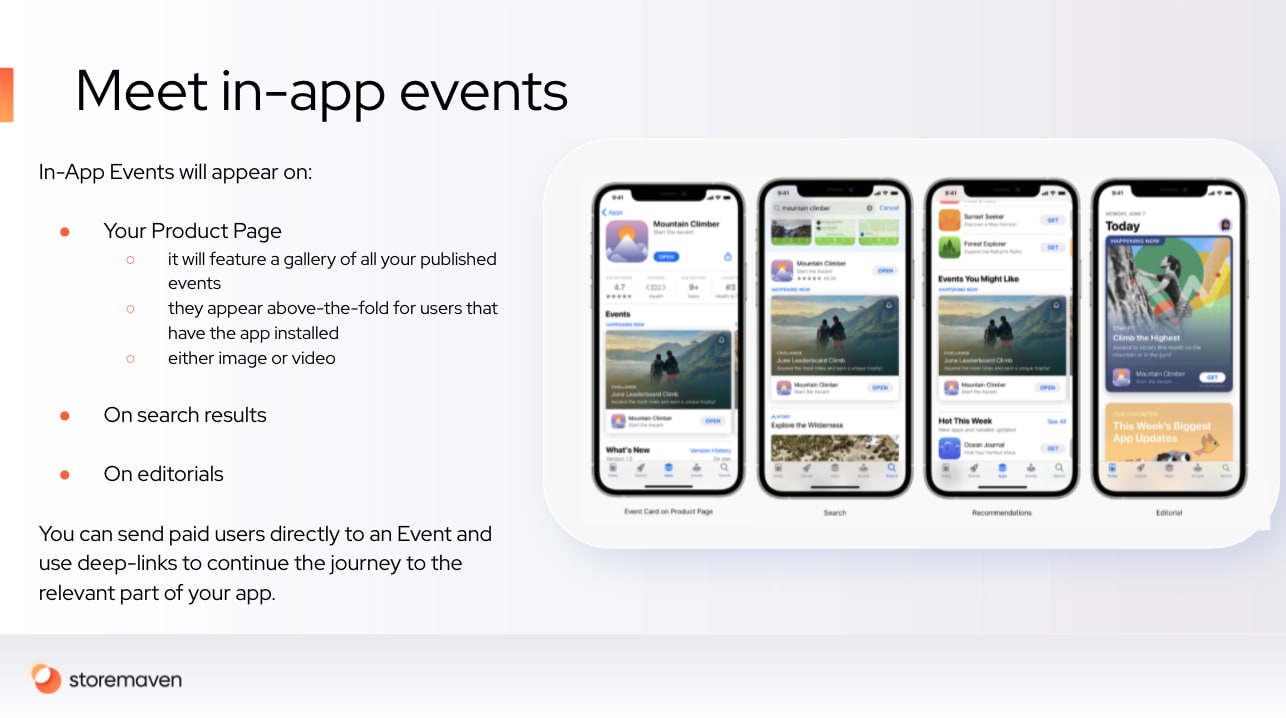
How to Publish an In-App Event?
We’re always looking for new ways to connect with customers and it seems like In-App Events might be a viable way to do that. So the question now is, how do you actually publish an In-App Event? It’s pretty simple actually…
- Log in to your App Store Connect account.
- Enter your event’s metadata, select regional availability (if applicable), and more.
- Submit your event for review and wait for approval.
And that’s basically it! Just remember to really think through your event and come up with unique content that your audience will love. In other words, create events around special activities such as a competition or debut, not everyday occurrences.
A Guide to In-App Event Metadata
Your metadata will be used to display In-App Event details on the iOS store. So it pays to check (and double-check) what you’ve written for spelling and grammatical errors. Apple also recommends avoiding subjective claims such as “the best” and “#1”.
Here are a few other tips to help you optimize your in-app event metadata:
- Event Badges: An event badge is a classification that will be displayed above the title on your In-App Event card. Your options include Challenge, Live Event, Major Update, and New Season, amongst others. Choose the badge that best fits your content.
- Event Names: The In-App Event name you choose should be unique. Do your best to avoid generic terms and don’t describe your event in the title—that’s what your badge is for. Additionally, keep your event name under 30 characters.
- Short Descriptions: Apple gives developers 50 characters to briefly describe their events. This section is known as the in-app short description. Summarize what your event is and why people should attend in about 25 words.
- Long Descriptions: Apple will also give you 120 characters (about 50 to 60 words) to describe your event in more detail. They call this section the in-app long description. Give as much detail as you can, including potential rewards for those who attend.
- Media: Your In-App Event cards are more than a collection of text—at least, they should be. You can also add an image or a 30-second In-App Event video. Just remember that you must have appropriate authorization to use trademarked content.
Optimize Your In-App Event Details
Once you’ve created stellar in-app event metadata, you can focus on event details, which will affect how your event is displayed in the Apple App Store. Here are a few details you can add:
- Event Purpose: There are three main reasons to host an in-app event: attract new users, keep current users informed, or bring back lapsed users. If your event aims to accomplish all three of these things simultaneously, select “appropriate for all users”.
- Event Availability: When can users access your event? Select your in-app event’s date, start time, and end time. It should be noted that in-app events can last for a maximum of 31 days and be promoted for up to 14 days before they begin. Also, in-app events can include customized times and dates for different regions.
- Event Cost: Do users need to make an in-app purchase or subscribe to your service to participate in your in-app event? Make sure to specify this information.
You can also set up an event deep-link, i.e. a universal link that opens to a relevant destination within your app. If your event hasn’t started yet, link users to a landing page that builds anticipation. Once your event starts, link users to your live content.
How to Measure In-App Event Performance
If you’re reading this post, you’re probably involved in ASO to some degree, which means it’s only a matter of time before you ask about In-App Event optimization.
Don’t worry, we’ve got you covered! Let’s talk about how you can measure in-app event performance so that you can analyze the data, make adjustments, and ensure your In-App Events are as effective as they possibly can be.
To monitor your in-app events, make your way to App Analytics inside of App Store Connect. Once there, you’ll be able to see important metrics like:
- Impressions
- Event Page Views
- Engagements
- Conversions
You’ll also be able to learn how many users “opted in”, i.e. ask their devices to remind them when your event starts so that they don’t accidentally miss it.
All of this data can be collected and analyzed, allowing you to truly understand if your in-app events are successful or not. That way you can adjust your approach if needed.
Wrapping Up
We’re really excited about In-App Events for iOS 15. Once you invest in this new channel, you’ll be able to connect with your current users on a deeper level and better market your app or game to new customers—it really is a win-win situation.
Of course, you have to develop an effective In-App Event strategy to succeed. Fortunately, it’s not that difficult. Simply follow the advice in this article to make sure your event’s metadata and details are optimized. Then monitor your results in App Analytics and adjust as needed.
As long as you do these things while providing top-level content to your audience, you should do just fine. Good luck.
















