Previews are the best way to show potential users the app. It makes it concrete, convinces users to download and also means they know what they’re downloading – and are therefore less likely to uninstall. Plus, Previews can act almost as social proof – serious apps invest in video, a developer throwing an app together in his basement does not.
But Previews can also be expensive and time-consuming to produce. App Previews are quite difficult to do well. When videos are autoplaying for users that have notoriously short attention spans, and are now being exposed to content they’re not ready to see and likely not focusing on, it often leads to CVR drops…which is especially disheartening after blowing your budget and time on a fantastic looking one.
So what is a developer to do? Risk budget, time, and performance by creating one that might fail? Or risk losing a competitive edge and the ability to convert higher quality users by skipping it?
While we can’t completely eliminate the risks for you, we can certainly mitigate it by teaching you how to properly analyze your App Preview videos. This will enable you to find out exactly what does work in a Preview, what doesn’t, and can let you salvage the content you’ve already created with only minor adjustments.
Let’s dive into the fun part: How to run a Preview analysis?
Step 1 – Log into your Test Lab and go to any test that had a Preview video in any variation.
Step 2 – Click into the new Video Content Analysis tab under “Video Analysis” on your side menu.
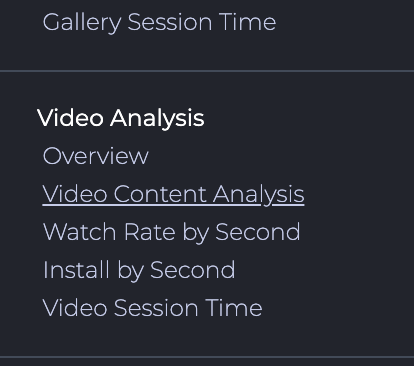
Step 3 – Start with the Install Rate.
You’re looking for sections where the Install rate peaks – meaning you’ve found the gems – the moment where your audience becomes sold on your app. What’s happening in the video during these peaks? What’s the content and messaging you’re showing?
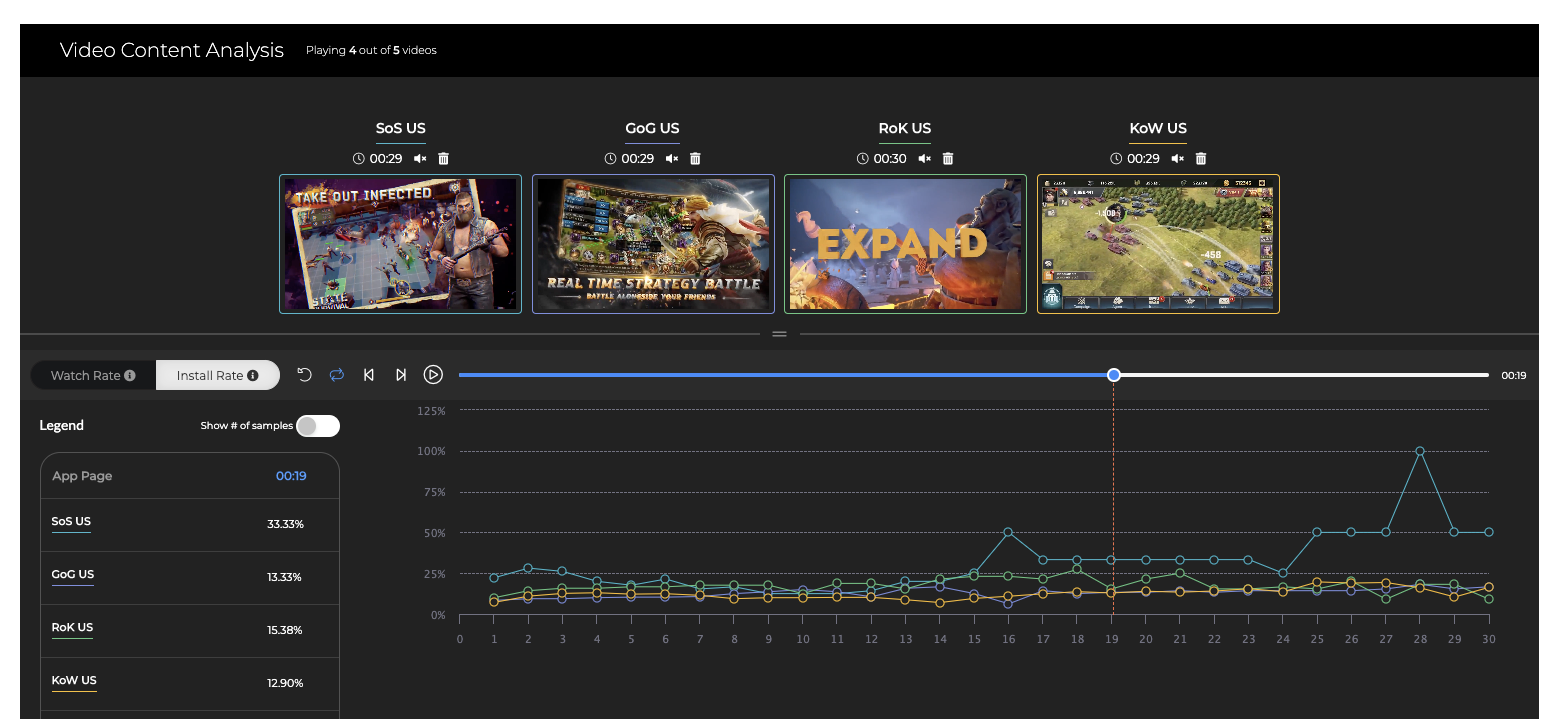
Now let’s look at the dips – where are you not seeing installs? Big dips can mean one of two things:
- This is content that isn’t appealing for your visitors
- This is content that is building up to the next part of the video, so your visitors are sticking around waiting to see what you’ve shown
Step 4 – Translate the install trends to insights – go into the Watch rate.
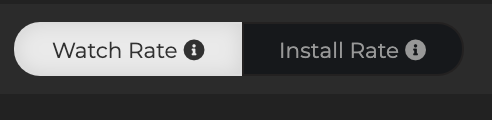
Now that you know where your gems and drops are, you need to understand how many people are seeing the gems and just how damaging those drops were:
- Are my gems buried too far down in the video, so most people don’t even have a chance to see them?
- Do my conversion dips correlate with drops in Watch rate as well?
- What parts of my Preview seem to push users away?
Step 5 – Turn these insights into action.
Now it’s time to figure out how we use what we’ve got to create a powerful App Preview video without going back to the drawing board:
- Have a killer gem hidden 15 seconds into your Preview that only 20% of your users see? Move it up to the first 5 seconds!
- Does your initial content turn users away? Cut it immediately.
- Are you seeing a theme in the gems of your video? Say, all battle scenes seem to lead to positive performance? Let’s get a new Preview with heavy battle focus up and running
If you’ve tested multiple Previews, this is a great chance to get what works from each and remaster it into one killer Preview.
Of course, if you have any questions while you’re falling down the analysis rabbit hole, hit up your favorite Storemaven Consultant for more Preview tips and insights.
Contributor: Noga Szpiro















